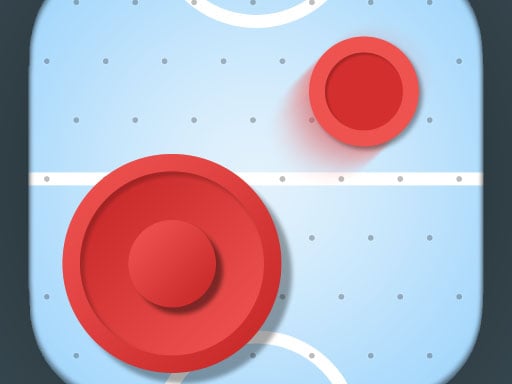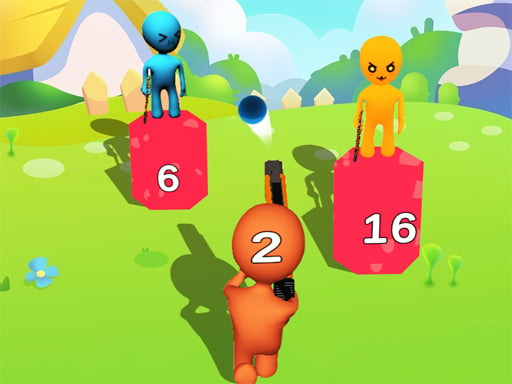How to Build a Simple HTML5 Game Using JavaScript
The world of web-based games has exploded in recent years, primarily thanks to the advancement of HTML5. Unlike older technologies that required external plugins such as Flash or Java, HTML5 allows developers to create engaging, interactive experiences that run directly in modern web browsers without any additional installations. One of the standout features of HTML5 is its Canvas API, which allows developers to draw and manipulate images, animations, and game environments directly in the browser.
JavaScript plays an essential role in HTML5 game development by enabling dynamic interactions, logic, and user input. It’s a powerful scripting language that works seamlessly with HTML5 to create games that are accessible, interactive, and cross-platform. If you’ve ever wondered how to get started with HTML5 game development using JavaScript, this guide will walk you through the fundamental steps to build your very own simple HTML5 game.
What You Need Before You Start
Before you dive into building a game, it’s essential to have some basic tools and understanding in place. Here’s a checklist of what you need:
A Text Editor: The most common text editors for coding include Visual Studio Code, Sublime Text, or Atom. These tools are great for writing HTML, CSS, and JavaScript and provide helpful features like syntax highlighting and code completion.
A Web Browser: Modern browsers such as Google Chrome, Mozilla Firefox, and Safari all support HTML5 and are excellent choices for testing and playing your game.
Basic Knowledge of HTML, CSS, and JavaScript: While this guide will focus on building a game, it assumes you are already familiar with the basics of HTML, CSS, and JavaScript. If you're new to these technologies, it’s recommended to brush up on their fundamentals first.
Once you’ve set up your tools and have a basic understanding of web development, you’re ready to begin creating your game.
Step 1: Set Up Your Project Files
The first step in building an HTML5 game is setting up your project structure. You’ll need three main files:
- HTML File: This is where the structure of your game will go, including the canvas element that will display the game.
- CSS File: This will be used to style the game and layout of the page.
- JavaScript File: This is where the game logic will reside, controlling everything from player movement to game mechanics.
To organize your project files, create a new directory and include the following files:
- index.html: This will be your main HTML file.
- style.css: The CSS file where you’ll define the game’s look and feel.
- game.js: The JavaScript file that contains the game logic.
Step 2: Set Up the HTML File
Now that you have your project files set up, let’s start by creating the basic structure of your game in the HTML file.
You’ll start by defining the structure for the web page, including the title of the game, any meta information, and links to external stylesheets and scripts. The critical part of the HTML structure is the inclusion of the element, which will act as the "screen" where all game elements are drawn. This element will allow you to render game objects, such as the player, background, and other elements.
To connect your HTML page to the game’s visual aspects, you'll reference the style.css for your page’s layout and game.js for your game’s functionality. The canvas itself should be placed within the body of the document.
Step 3: Style the Game with CSS
Although the primary function of CSS is to style the page, in HTML5 game development, it’s used to define the canvas and page layout. For simplicity, the game layout can be minimal, focusing on positioning the canvas in the center of the screen. The canvas itself could be given a border to visually represent the boundaries of the game space.
You’ll want to ensure that your CSS file centers the canvas both horizontally and vertically. By applying some basic flexbox styles to the body element, the canvas will appear in the center of the page. Additionally, defining the dimensions of the canvas will give it a fixed game area in which all action takes place.
Step 4: Set Up the JavaScript File
Now comes the exciting part—building the functionality of the game using JavaScript. This will involve several key elements:
Accessing the Canvas: In JavaScript, you'll need to access the canvas element using the DOM (Document Object Model) so you can begin drawing to it. This is done by getting a reference to the canvas and then getting its 2D rendering context, which provides the functions for drawing shapes, colors, and images on the canvas.
Setting Up the Game Loop: One of the most critical aspects of game development is creating a continuous update cycle, known as the game loop. This loop is responsible for redrawing the game state on the canvas, updating the game’s logic, and handling user input. The loop runs repeatedly at a certain frame rate to create smooth animations and responsive gameplay.
Drawing the Player: Every game involves objects that are drawn on the screen. For a simple game, you might start with a basic shape, like a square or circle, to represent the player character. The JavaScript will be responsible for setting the color and position of this player object, as well as rendering it on the canvas.
Handling User Input: For most games, the player needs to interact with the game by controlling the character or objects. This is done by listening for user input, typically from the keyboard or mouse. In this case, you’ll use JavaScript’s event listeners to detect when the player presses specific keys (e.g., the arrow keys) to move the player character around the canvas.
Game Logic: The game logic determines how the game behaves, including the rules, interactions, and progression. This may include player movement, collision detection, scoring, or handling a game-over state. For this simple game, you might implement basic movement controls and a simple game-over condition.
Step 5: Create the Player and Movement Mechanics
For your first game, you’ll want a simple player character that can be controlled by keyboard input. A square can serve as the player object, and the player’s movements can be controlled by listening for key events such as the arrow keys.
In JavaScript, you can store the player’s position as coordinates on the canvas and update these values when the corresponding arrow keys are pressed. You’ll want to make sure the player doesn’t move outside the canvas boundaries by implementing logic to restrict the player’s movement based on the canvas size.
This stage introduces the concept of collision detection—an important aspect of game development that checks whether two objects (in this case, the player and the canvas boundaries) have collided. Implementing this will help prevent the player from moving beyond the edge of the screen.
Step 6: Update the Game Loop
The game loop is the core of most video games. It continuously updates the state of the game and renders it to the screen. The game loop calls functions to handle animation, user input, and other game mechanics at a regular interval.
In a typical game loop, you clear the canvas (or reset the screen) to prepare for the next frame, update the game state (e.g., player position, score), and then redraw everything. In the context of this game, it means updating the player’s position, checking for any collisions or interactions, and redrawing the player on the canvas in its new position.
Using JavaScript’s requestAnimationFrame method allows the game loop to run at an optimal frame rate and ensures smooth, efficient animation by synchronizing with the browser’s refresh rate.
Step 7: Handling the Game’s End Condition
For most games, it’s essential to define when the game ends. A simple game-over condition could be triggered when the player collides with a wall or an obstacle. When this happens, you’ll want to stop the game loop, display a game over message, and possibly reset the game or allow the player to restart.
You can also implement additional features such as a scoring system, where the player earns points for every second they avoid hitting the wall. The score could be displayed on the canvas as part of the game interface.
Step 8: Enhancements and Final Touches
Once the basic game is up and running, you can start adding enhancements to make it more engaging. Here are some ideas for improvements:
Add Sound Effects: You can enhance the game’s feel by adding background music or sound effects triggered by specific events, such as player movement or collisions.
Multiple Levels: Add levels with increasing difficulty. For example, the game could speed up over time or introduce new obstacles.
Improved Graphics: While a simple square might be a good starting point for a player character, you can replace it with images or more complex shapes as the game grows.
Mobile Compatibility: If you want your game to work on mobile devices, you can adjust the controls to use touch input or on-screen buttons. HTML5 games are often built with responsiveness in mind, so mobile users can enjoy them just as much as desktop users.
Conclusion
Building a simple HTML5 game with JavaScript is an exciting and rewarding process. With just a few essential concepts—like working with the canvas, handling user input, and managing a game loop—you can create a playable and engaging game that runs directly in the browser. While this guide covers the basics of game development, there’s an endless opportunity to expand and refine your game with additional features, enhanced graphics, and more advanced game mechanics.
HTML5 and JavaScript provide a flexible and powerful platform for both beginners and seasoned developers to create games that work on any modern browser. As you grow more comfortable with the tools, you’ll be able to develop more complex and polished games, perhaps even incorporating external game libraries or frameworks to streamline the development process.
By following this guide, you’ve taken your first steps into the exciting world of game development, and with your newfound knowledge, you can continue to experiment, create, and enjoy the process of making your own games.
This article covers how to build a simple HTML5 game using JavaScript, focusing on game structure, user input, rendering, and the game loop.
How to Build a Simple HTML5 Game Using JavaScript
The world of web-based games has exploded in recent years, primarily thanks to the advancement of HTML5. Unlike older technologies that required external plugins such as Flash or Java, HTML5 allows developers to create engaging, interactive experiences that run directly in modern web browsers without any additional installations. One of the standout features of HTML5 is its Canvas API, which allows developers to draw and manipulate images, animations, and game environments directly in the browser.
JavaScript plays an essential role in HTML5 game development by enabling dynamic interactions, logic, and user input. It’s a powerful scripting language that works seamlessly with HTML5 to create games that are accessible, interactive, and cross-platform. If you’ve ever wondered how to get started with HTML5 game development using JavaScript, this guide will walk you through the fundamental steps to build your very own simple HTML5 game.
What You Need Before You Start
Before you dive into building a game, it’s essential to have some basic tools and understanding in place. Here’s a checklist of what you need:
A Text Editor: The most common text editors for coding include Visual Studio Code, Sublime Text, or Atom. These tools are great for writing HTML, CSS, and JavaScript and provide helpful features like syntax highlighting and code completion.
A Web Browser: Modern browsers such as Google Chrome, Mozilla Firefox, and Safari all support HTML5 and are excellent choices for testing and playing your game.
Basic Knowledge of HTML, CSS, and JavaScript: While this guide will focus on building a game, it assumes you are already familiar with the basics of HTML, CSS, and JavaScript. If you're new to these technologies, it’s recommended to brush up on their fundamentals first.
Once you’ve set up your tools and have a basic understanding of web development, you’re ready to begin creating your game.
Step 1: Set Up Your Project Files
The first step in building an HTML5 game is setting up your project structure. You’ll need three main files:
- HTML File: This is where the structure of your game will go, including the canvas element that will display the game.
- CSS File: This will be used to style the game and layout of the page.
- JavaScript File: This is where the game logic will reside, controlling everything from player movement to game mechanics.
To organize your project files, create a new directory and include the following files:
- index.html: This will be your main HTML file.
- style.css: The CSS file where you’ll define the game’s look and feel.
- game.js: The JavaScript file that contains the game logic.
Step 2: Set Up the HTML File
Now that you have your project files set up, let’s start by creating the basic structure of your game in the HTML file.
You’ll start by defining the structure for the web page, including the title of the game, any meta information, and links to external stylesheets and scripts. The critical part of the HTML structure is the inclusion of the element, which will act as the "screen" where all game elements are drawn. This element will allow you to render game objects, such as the player, background, and other elements.
To connect your HTML page to the game’s visual aspects, you'll reference the style.css for your page’s layout and game.js for your game’s functionality. The canvas itself should be placed within the body of the document.
Step 3: Style the Game with CSS
Although the primary function of CSS is to style the page, in HTML5 game development, it’s used to define the canvas and page layout. For simplicity, the game layout can be minimal, focusing on positioning the canvas in the center of the screen. The canvas itself could be given a border to visually represent the boundaries of the game space.
You’ll want to ensure that your CSS file centers the canvas both horizontally and vertically. By applying some basic flexbox styles to the body element, the canvas will appear in the center of the page. Additionally, defining the dimensions of the canvas will give it a fixed game area in which all action takes place.
Step 4: Set Up the JavaScript File
Now comes the exciting part—building the functionality of the game using JavaScript. This will involve several key elements:
Accessing the Canvas: In JavaScript, you'll need to access the canvas element using the DOM (Document Object Model) so you can begin drawing to it. This is done by getting a reference to the canvas and then getting its 2D rendering context, which provides the functions for drawing shapes, colors, and images on the canvas.
Setting Up the Game Loop: One of the most critical aspects of game development is creating a continuous update cycle, known as the game loop. This loop is responsible for redrawing the game state on the canvas, updating the game’s logic, and handling user input. The loop runs repeatedly at a certain frame rate to create smooth animations and responsive gameplay.
Drawing the Player: Every game involves objects that are drawn on the screen. For a simple game, you might start with a basic shape, like a square or circle, to represent the player character. The JavaScript will be responsible for setting the color and position of this player object, as well as rendering it on the canvas.
Handling User Input: For most games, the player needs to interact with the game by controlling the character or objects. This is done by listening for user input, typically from the keyboard or mouse. In this case, you’ll use JavaScript’s event listeners to detect when the player presses specific keys (e.g., the arrow keys) to move the player character around the canvas.
Game Logic: The game logic determines how the game behaves, including the rules, interactions, and progression. This may include player movement, collision detection, scoring, or handling a game-over state. For this simple game, you might implement basic movement controls and a simple game-over condition.
Step 5: Create the Player and Movement Mechanics
For your first game, you’ll want a simple player character that can be controlled by keyboard input. A square can serve as the player object, and the player’s movements can be controlled by listening for key events such as the arrow keys.
In JavaScript, you can store the player’s position as coordinates on the canvas and update these values when the corresponding arrow keys are pressed. You’ll want to make sure the player doesn’t move outside the canvas boundaries by implementing logic to restrict the player’s movement based on the canvas size.
This stage introduces the concept of collision detection—an important aspect of game development that checks whether two objects (in this case, the player and the canvas boundaries) have collided. Implementing this will help prevent the player from moving beyond the edge of the screen.
Step 6: Update the Game Loop
The game loop is the core of most video games. It continuously updates the state of the game and renders it to the screen. The game loop calls functions to handle animation, user input, and other game mechanics at a regular interval.
In a typical game loop, you clear the canvas (or reset the screen) to prepare for the next frame, update the game state (e.g., player position, score), and then redraw everything. In the context of this game, it means updating the player’s position, checking for any collisions or interactions, and redrawing the player on the canvas in its new position.
Using JavaScript’s requestAnimationFrame method allows the game loop to run at an optimal frame rate and ensures smooth, efficient animation by synchronizing with the browser’s refresh rate.
Step 7: Handling the Game’s End Condition
For most games, it’s essential to define when the game ends. A simple game-over condition could be triggered when the player collides with a wall or an obstacle. When this happens, you’ll want to stop the game loop, display a game over message, and possibly reset the game or allow the player to restart.
You can also implement additional features such as a scoring system, where the player earns points for every second they avoid hitting the wall. The score could be displayed on the canvas as part of the game interface.
Step 8: Enhancements and Final Touches
Once the basic game is up and running, you can start adding enhancements to make it more engaging. Here are some ideas for improvements:
Add Sound Effects: You can enhance the game’s feel by adding background music or sound effects triggered by specific events, such as player movement or collisions.
Multiple Levels: Add levels with increasing difficulty. For example, the game could speed up over time or introduce new obstacles.
Improved Graphics: While a simple square might be a good starting point for a player character, you can replace it with images or more complex shapes as the game grows.
Mobile Compatibility: If you want your game to work on mobile devices, you can adjust the controls to use touch input or on-screen buttons. HTML5 games are often built with responsiveness in mind, so mobile users can enjoy them just as much as desktop users.
Conclusion
Building a simple HTML5 game with JavaScript is an exciting and rewarding process. With just a few essential concepts—like working with the canvas, handling user input, and managing a game loop—you can create a playable and engaging game that runs directly in the browser. While this guide covers the basics of game development, there’s an endless opportunity to expand and refine your game with additional features, enhanced graphics, and more advanced game mechanics.
HTML5 and JavaScript provide a flexible and powerful platform for both beginners and seasoned developers to create games that work on any modern browser. As you grow more comfortable with the tools, you’ll be able to develop more complex and polished games, perhaps even incorporating external game libraries or frameworks to streamline the development process.
By following this guide, you’ve taken your first steps into the exciting world of game development, and with your newfound knowledge, you can continue to experiment, create, and enjoy the process of making your own games.
This article covers how to build a simple HTML5 game using JavaScript, focusing on game structure, user input, rendering, and the game loop.
How to Build a Simple HTML5 Game Using JavaScript
The world of web-based games has exploded in recent years, primarily thanks to the advancement of HTML5. Unlike older technologies that required external plugins such as Flash or Java, HTML5 allows developers to create engaging, interactive experiences that run directly in modern web browsers without any additional installations. One of the standout features of HTML5 is its Canvas API, which allows developers to draw and manipulate images, animations, and game environments directly in the browser.
JavaScript plays an essential role in HTML5 game development by enabling dynamic interactions, logic, and user input. It’s a powerful scripting language that works seamlessly with HTML5 to create games that are accessible, interactive, and cross-platform. If you’ve ever wondered how to get started with HTML5 game development using JavaScript, this guide will walk you through the fundamental steps to build your very own simple HTML5 game.
What You Need Before You Start
Before you dive into building a game, it’s essential to have some basic tools and understanding in place. Here’s a checklist of what you need:
A Text Editor: The most common text editors for coding include Visual Studio Code, Sublime Text, or Atom. These tools are great for writing HTML, CSS, and JavaScript and provide helpful features like syntax highlighting and code completion.
A Web Browser: Modern browsers such as Google Chrome, Mozilla Firefox, and Safari all support HTML5 and are excellent choices for testing and playing your game.
Basic Knowledge of HTML, CSS, and JavaScript: While this guide will focus on building a game, it assumes you are already familiar with the basics of HTML, CSS, and JavaScript. If you're new to these technologies, it’s recommended to brush up on their fundamentals first.
Once you’ve set up your tools and have a basic understanding of web development, you’re ready to begin creating your game.
Step 1: Set Up Your Project Files
The first step in building an HTML5 game is setting up your project structure. You’ll need three main files:
- HTML File: This is where the structure of your game will go, including the canvas element that will display the game.
- CSS File: This will be used to style the game and layout of the page.
- JavaScript File: This is where the game logic will reside, controlling everything from player movement to game mechanics.
To organize your project files, create a new directory and include the following files:
- index.html: This will be your main HTML file.
- style.css: The CSS file where you’ll define the game’s look and feel.
- game.js: The JavaScript file that contains the game logic.
Step 2: Set Up the HTML File
Now that you have your project files set up, let’s start by creating the basic structure of your game in the HTML file.
You’ll start by defining the structure for the web page, including the title of the game, any meta information, and links to external stylesheets and scripts. The critical part of the HTML structure is the inclusion of the element, which will act as the "screen" where all game elements are drawn. This element will allow you to render game objects, such as the player, background, and other elements.
To connect your HTML page to the game’s visual aspects, you'll reference the style.css for your page’s layout and game.js for your game’s functionality. The canvas itself should be placed within the body of the document.
Step 3: Style the Game with CSS
Although the primary function of CSS is to style the page, in HTML5 game development, it’s used to define the canvas and page layout. For simplicity, the game layout can be minimal, focusing on positioning the canvas in the center of the screen. The canvas itself could be given a border to visually represent the boundaries of the game space.
You’ll want to ensure that your CSS file centers the canvas both horizontally and vertically. By applying some basic flexbox styles to the body element, the canvas will appear in the center of the page. Additionally, defining the dimensions of the canvas will give it a fixed game area in which all action takes place.
Step 4: Set Up the JavaScript File
Now comes the exciting part—building the functionality of the game using JavaScript. This will involve several key elements:
Accessing the Canvas: In JavaScript, you'll need to access the canvas element using the DOM (Document Object Model) so you can begin drawing to it. This is done by getting a reference to the canvas and then getting its 2D rendering context, which provides the functions for drawing shapes, colors, and images on the canvas.
Setting Up the Game Loop: One of the most critical aspects of game development is creating a continuous update cycle, known as the game loop. This loop is responsible for redrawing the game state on the canvas, updating the game’s logic, and handling user input. The loop runs repeatedly at a certain frame rate to create smooth animations and responsive gameplay.
Drawing the Player: Every game involves objects that are drawn on the screen. For a simple game, you might start with a basic shape, like a square or circle, to represent the player character. The JavaScript will be responsible for setting the color and position of this player object, as well as rendering it on the canvas.
Handling User Input: For most games, the player needs to interact with the game by controlling the character or objects. This is done by listening for user input, typically from the keyboard or mouse. In this case, you’ll use JavaScript’s event listeners to detect when the player presses specific keys (e.g., the arrow keys) to move the player character around the canvas.
Game Logic: The game logic determines how the game behaves, including the rules, interactions, and progression. This may include player movement, collision detection, scoring, or handling a game-over state. For this simple game, you might implement basic movement controls and a simple game-over condition.
Step 5: Create the Player and Movement Mechanics
For your first game, you’ll want a simple player character that can be controlled by keyboard input. A square can serve as the player object, and the player’s movements can be controlled by listening for key events such as the arrow keys.
In JavaScript, you can store the player’s position as coordinates on the canvas and update these values when the corresponding arrow keys are pressed. You’ll want to make sure the player doesn’t move outside the canvas boundaries by implementing logic to restrict the player’s movement based on the canvas size.
This stage introduces the concept of collision detection—an important aspect of game development that checks whether two objects (in this case, the player and the canvas boundaries) have collided. Implementing this will help prevent the player from moving beyond the edge of the screen.
Step 6: Update the Game Loop
The game loop is the core of most video games. It continuously updates the state of the game and renders it to the screen. The game loop calls functions to handle animation, user input, and other game mechanics at a regular interval.
In a typical game loop, you clear the canvas (or reset the screen) to prepare for the next frame, update the game state (e.g., player position, score), and then redraw everything. In the context of this game, it means updating the player’s position, checking for any collisions or interactions, and redrawing the player on the canvas in its new position.
Using JavaScript’s requestAnimationFrame method allows the game loop to run at an optimal frame rate and ensures smooth, efficient animation by synchronizing with the browser’s refresh rate.
Step 7: Handling the Game’s End Condition
For most games, it’s essential to define when the game ends. A simple game-over condition could be triggered when the player collides with a wall or an obstacle. When this happens, you’ll want to stop the game loop, display a game over message, and possibly reset the game or allow the player to restart.
You can also implement additional features such as a scoring system, where the player earns points for every second they avoid hitting the wall. The score could be displayed on the canvas as part of the game interface.
Step 8: Enhancements and Final Touches
Once the basic game is up and running, you can start adding enhancements to make it more engaging. Here are some ideas for improvements:
Add Sound Effects: You can enhance the game’s feel by adding background music or sound effects triggered by specific events, such as player movement or collisions.
Multiple Levels: Add levels with increasing difficulty. For example, the game could speed up over time or introduce new obstacles.
Improved Graphics: While a simple square might be a good starting point for a player character, you can replace it with images or more complex shapes as the game grows.
Mobile Compatibility: If you want your game to work on mobile devices, you can adjust the controls to use touch input or on-screen buttons. HTML5 games are often built with responsiveness in mind, so mobile users can enjoy them just as much as desktop users.
Conclusion
Building a simple HTML5 game with JavaScript is an exciting and rewarding process. With just a few essential concepts—like working with the canvas, handling user input, and managing a game loop—you can create a playable and engaging game that runs directly in the browser. While this guide covers the basics of game development, there’s an endless opportunity to expand and refine your game with additional features, enhanced graphics, and more advanced game mechanics.
HTML5 and JavaScript provide a flexible and powerful platform for both beginners and seasoned developers to create games that work on any modern browser. As you grow more comfortable with the tools, you’ll be able to develop more complex and polished games, perhaps even incorporating external game libraries or frameworks to streamline the development process.
By following this guide, you’ve taken your first steps into the exciting world of game development, and with your newfound knowledge, you can continue to experiment, create, and enjoy the process of making your own games.
This article covers how to build a simple HTML5 game using JavaScript, focusing on game structure, user input, rendering, and the game loop.